Setting up EasyHealthPayments is a quick and easy process that only takes a couple of steps.
How to set up EasyHealthPayments in MyHealth1st
- Login to MH1 as the practice admin user
- Click 'Payments' from the top menu and open the Payments page
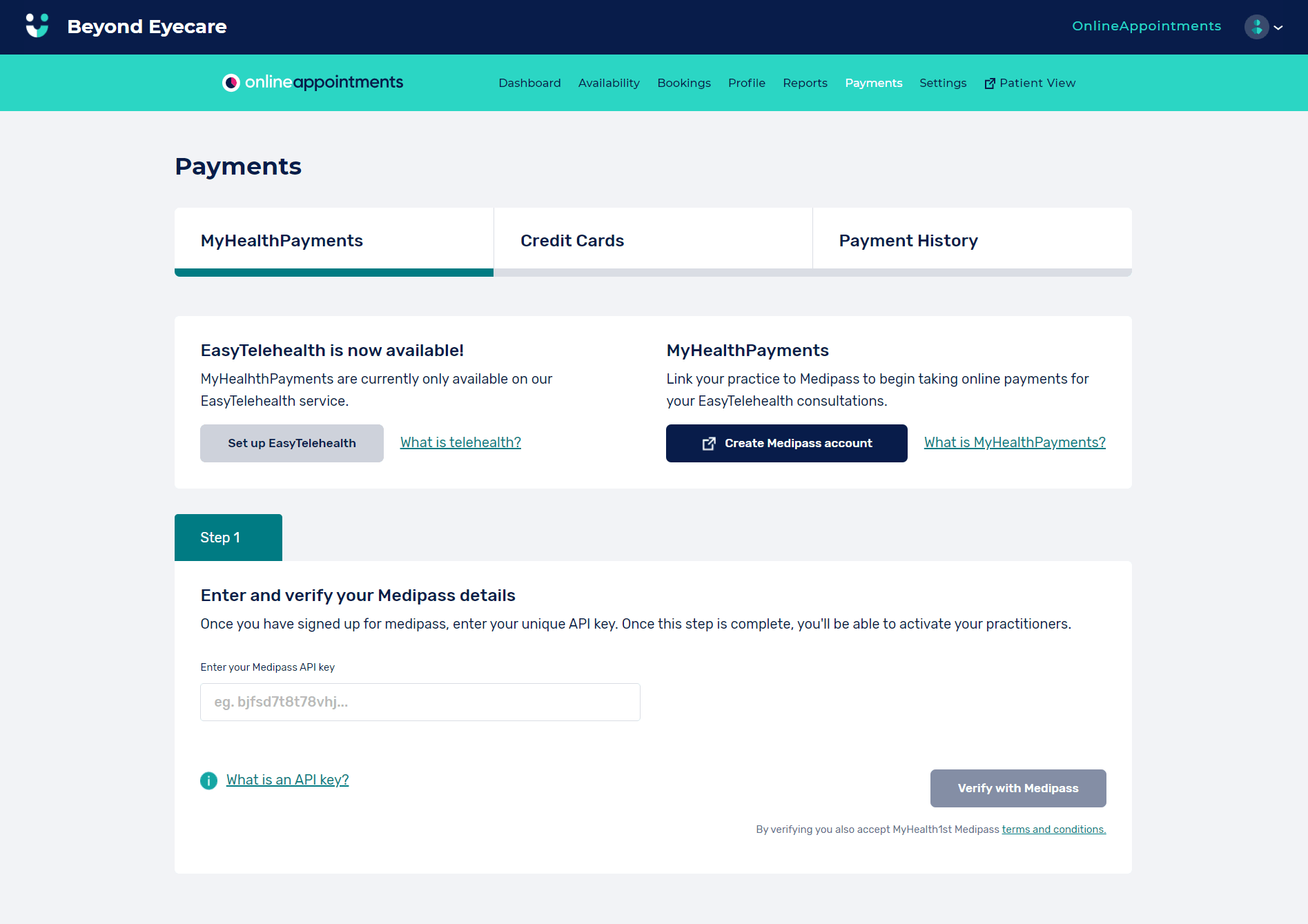
3. Create a Medipass Account. Once you sign into the account, click on the account name on the top right of the screen and choose Medipass Account from the drop down menu.
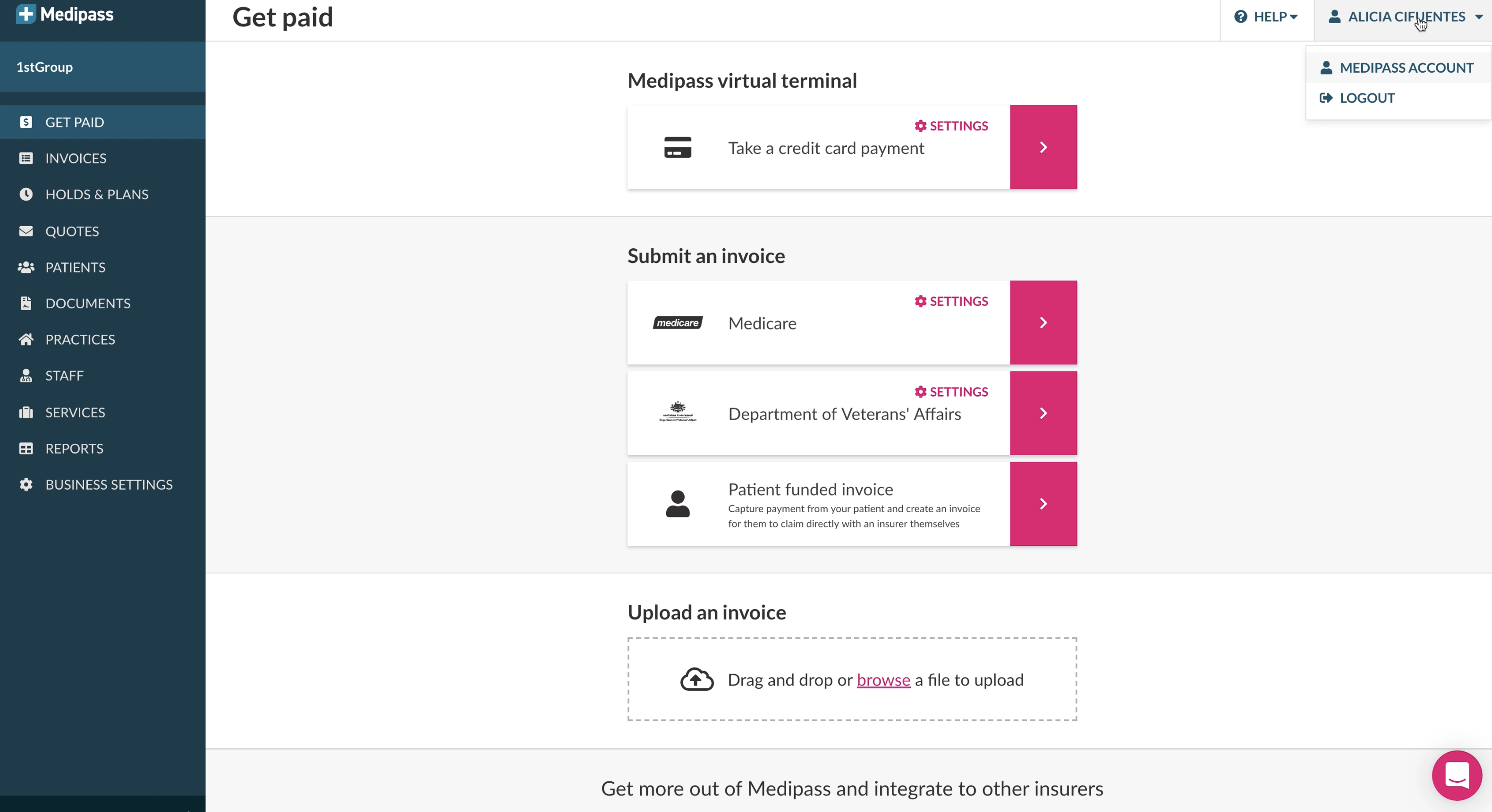
4. Generate API KEY in MedipassClick the API Keys tab at the top of the screen, and then click “Generate API Key”. This will generate an alphanumeric code. Copy this code and tab back to MyHealth1st
5. Go to MH1, and enter the valid Medipass API key and click 'Verify with Medipass' button.
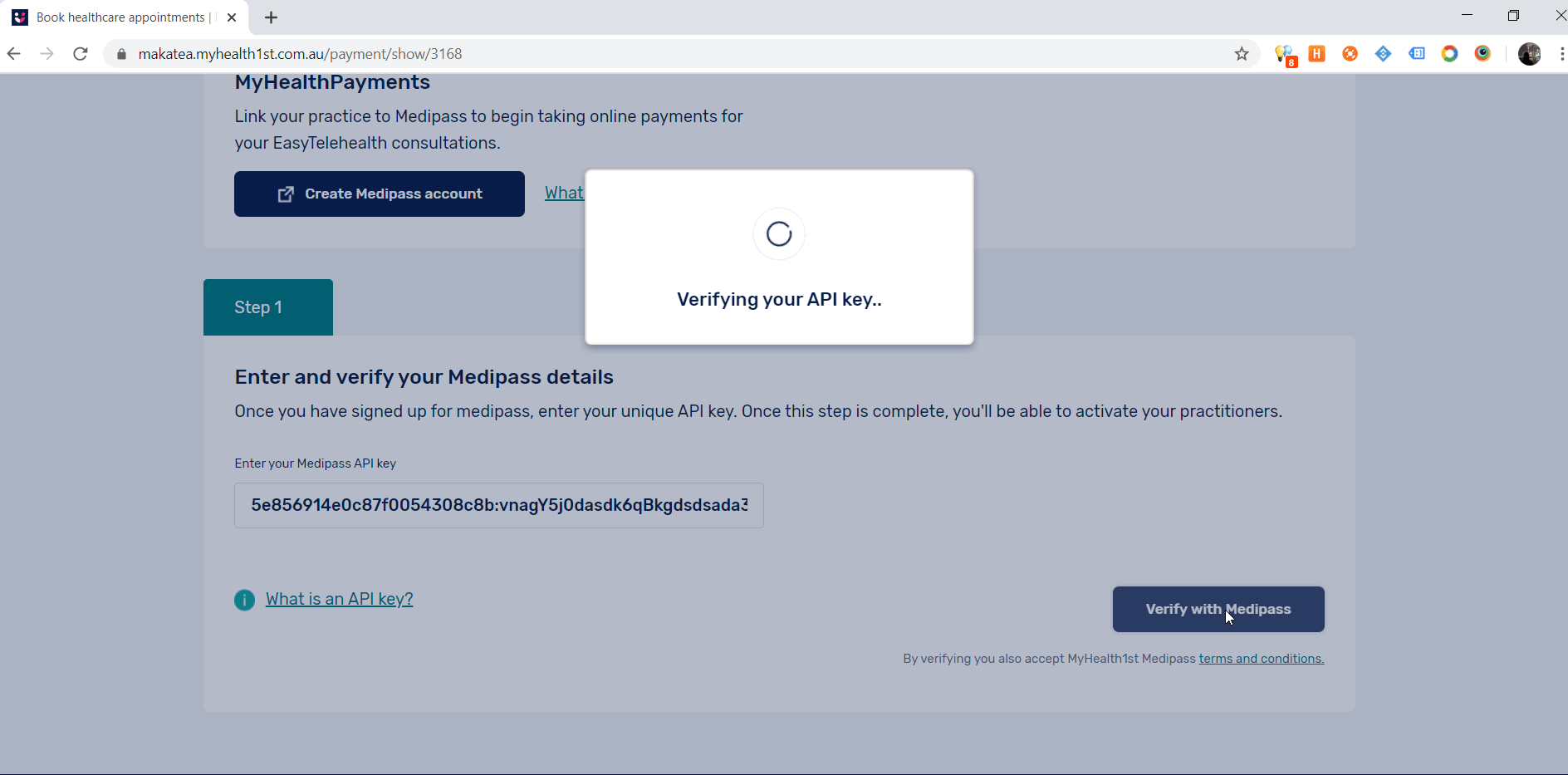
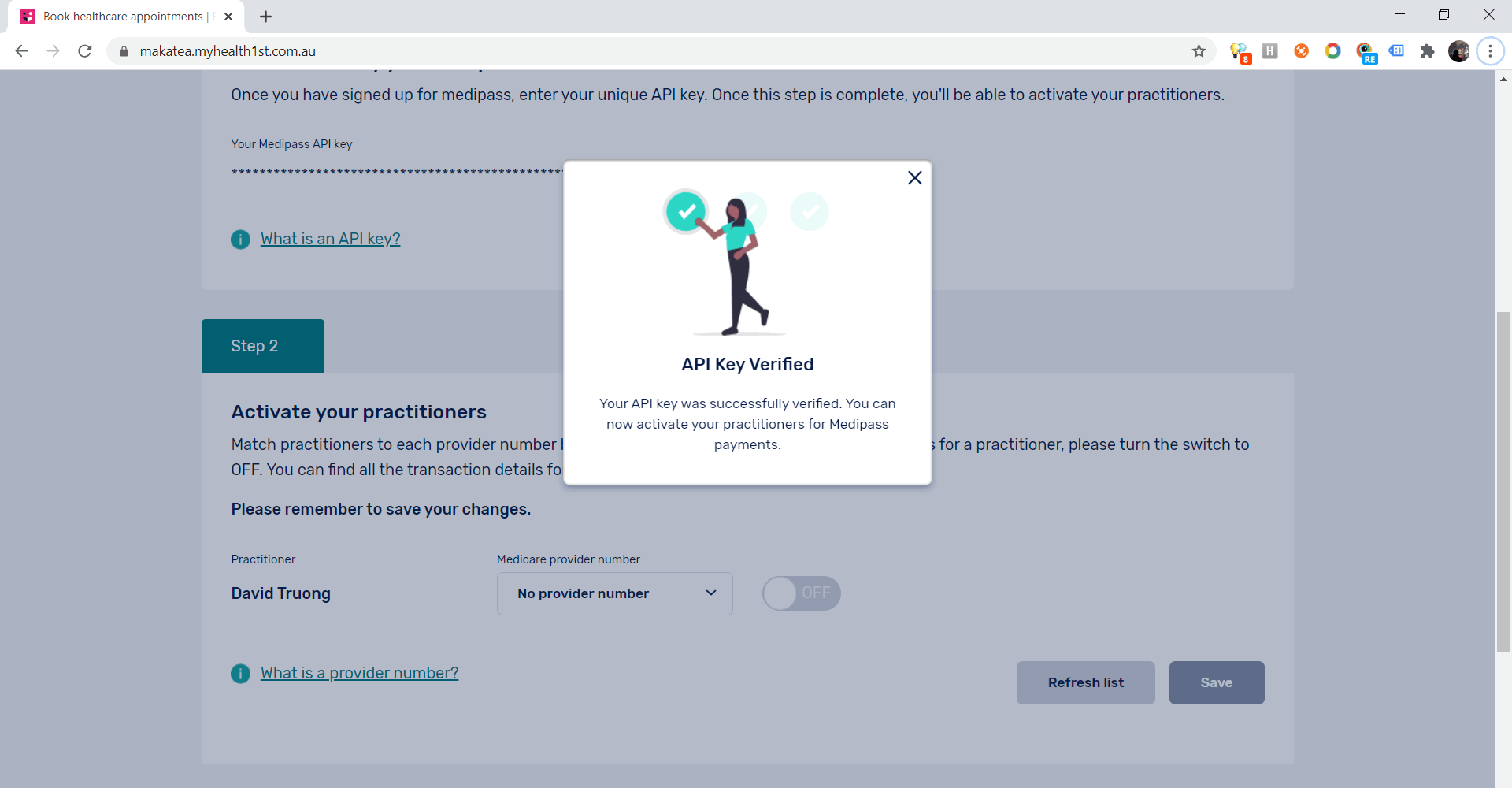
6. Activate your practitioners.
- All available practitioners within MyHealth1st will be listed in the 'Activate your practitioners' section.
- Each provider number can only be assigned to one practitioner. A warning message will be displayed if you attempt to save this page with the same provider number assigned to two different practitioners.
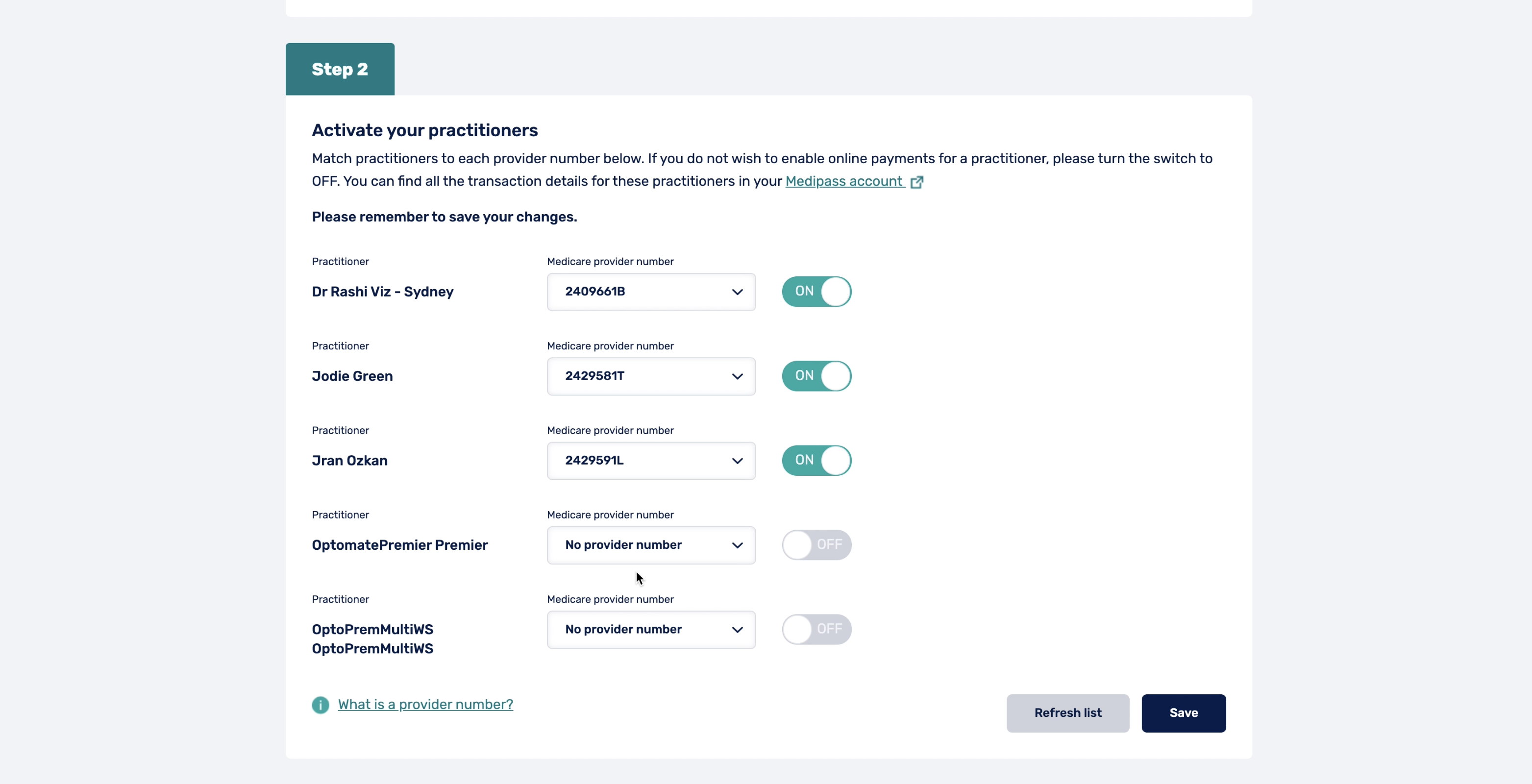
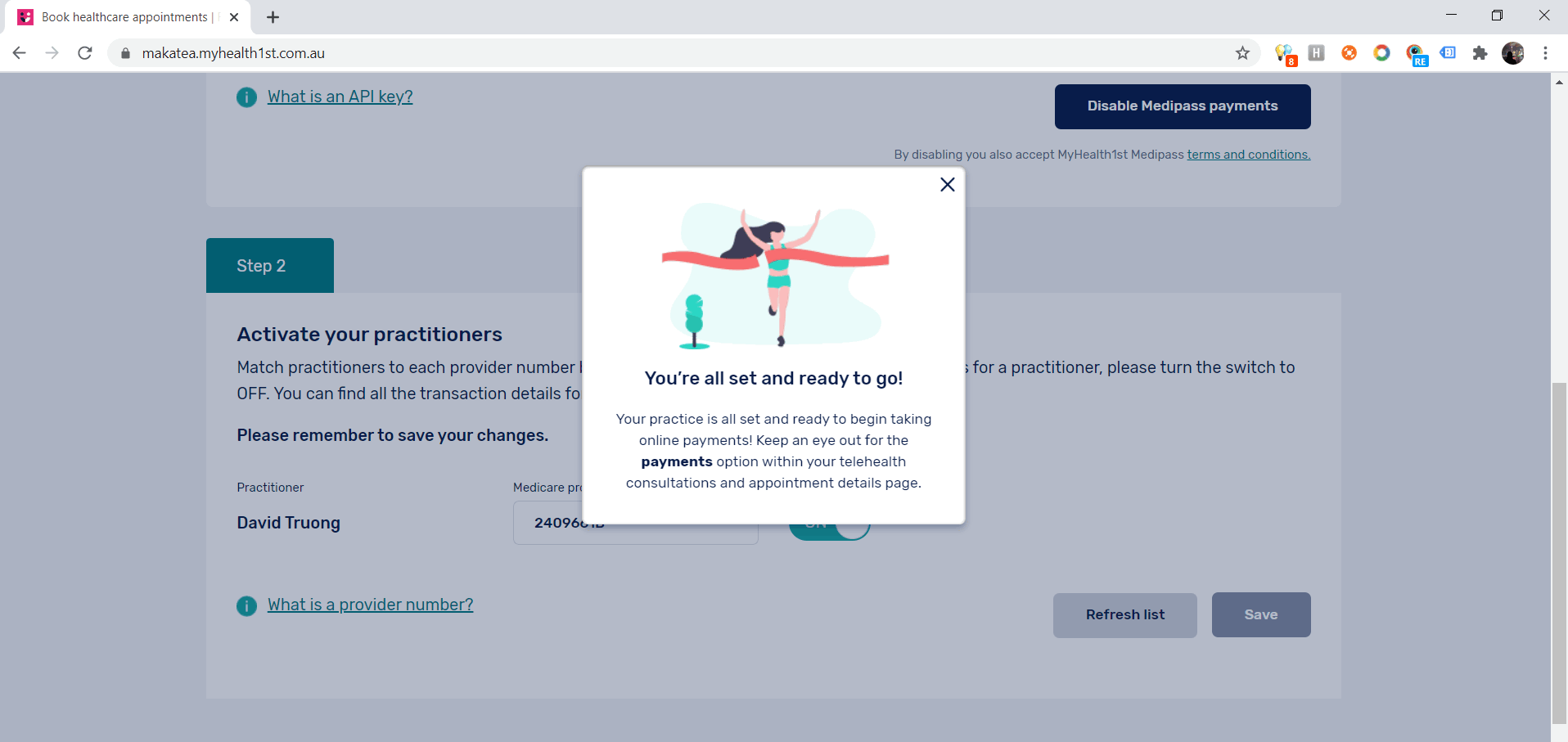
Once you have completed these steps your practice will be able to take credit card payments and make Medicare/DVA claims online.
