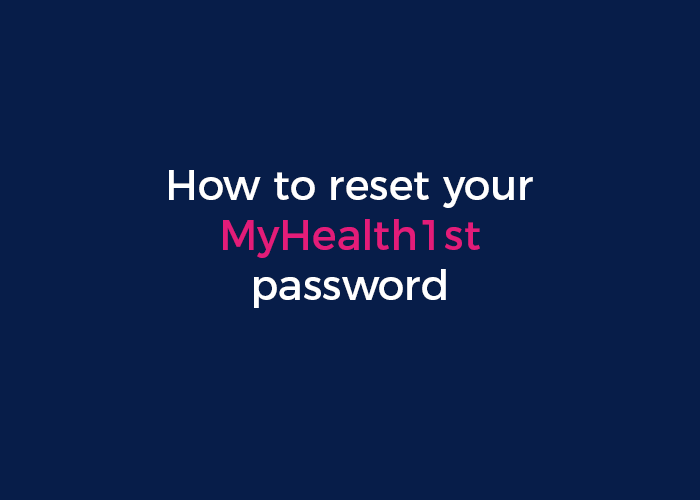
Resetting your MyHealth1st password is quick and easy. Watch the video to find out how to reset your password step by step.
First, head to the MyHealth1st Practice Admin Login page.
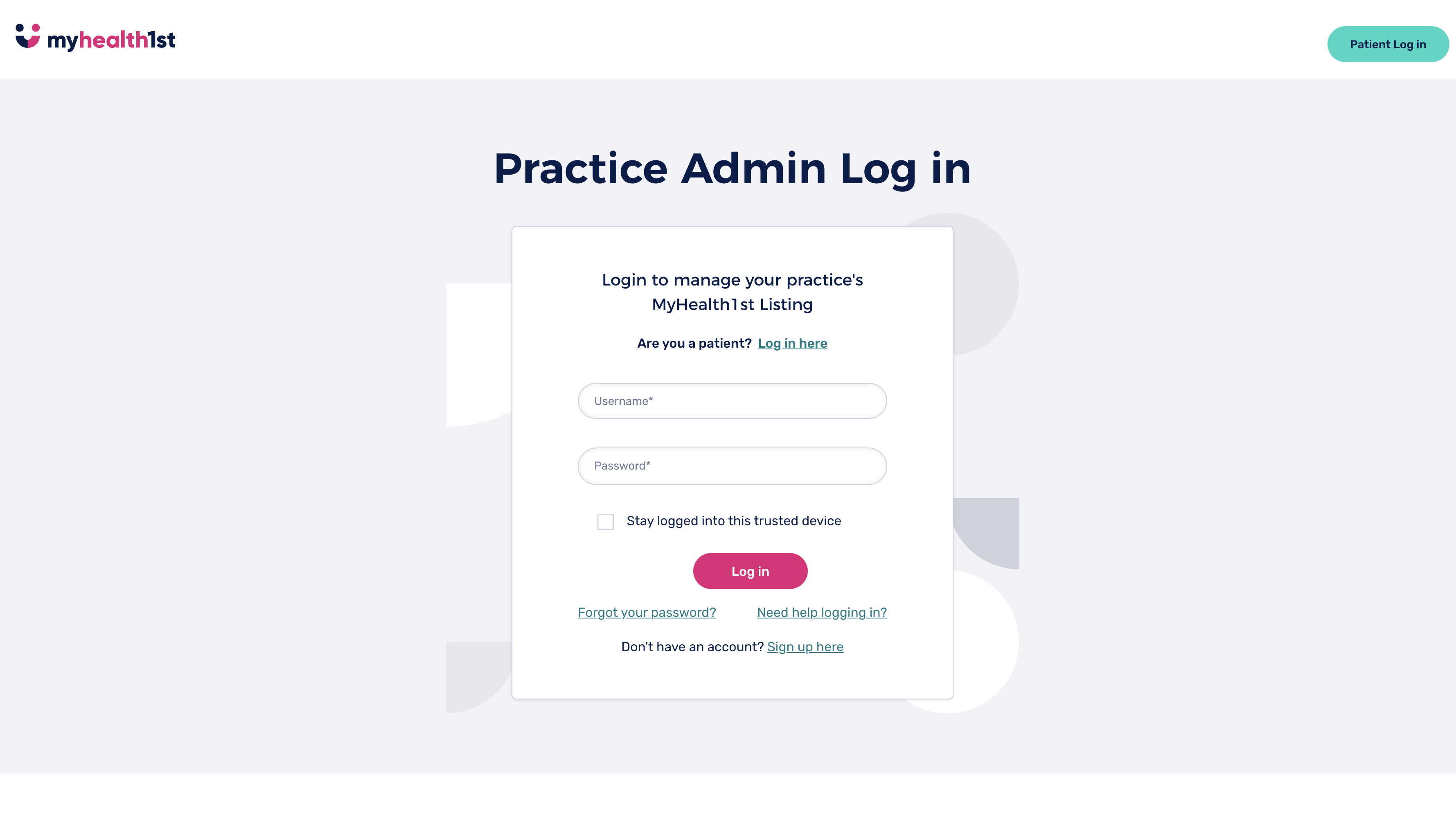
Click the link marked “Forgot Your Password” to the bottom left under the “Log In” button.
This will take you to a page on which you can reset your password. Enter your MyHealth1st username in the field and click the “Reset Password” button.
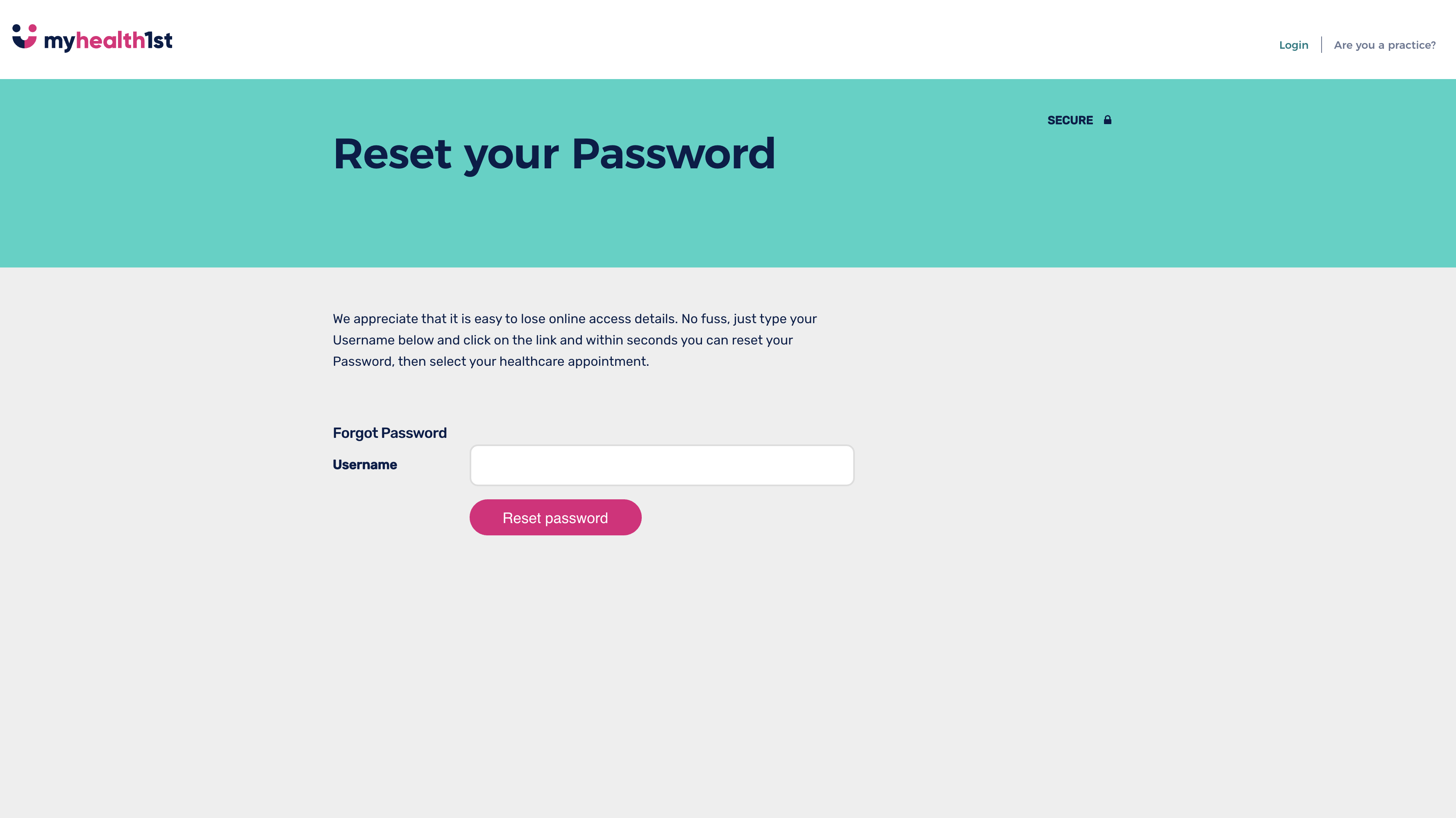
An email will be sent to the email address associated with that username . The email contains a link that enables you to enter a new password.
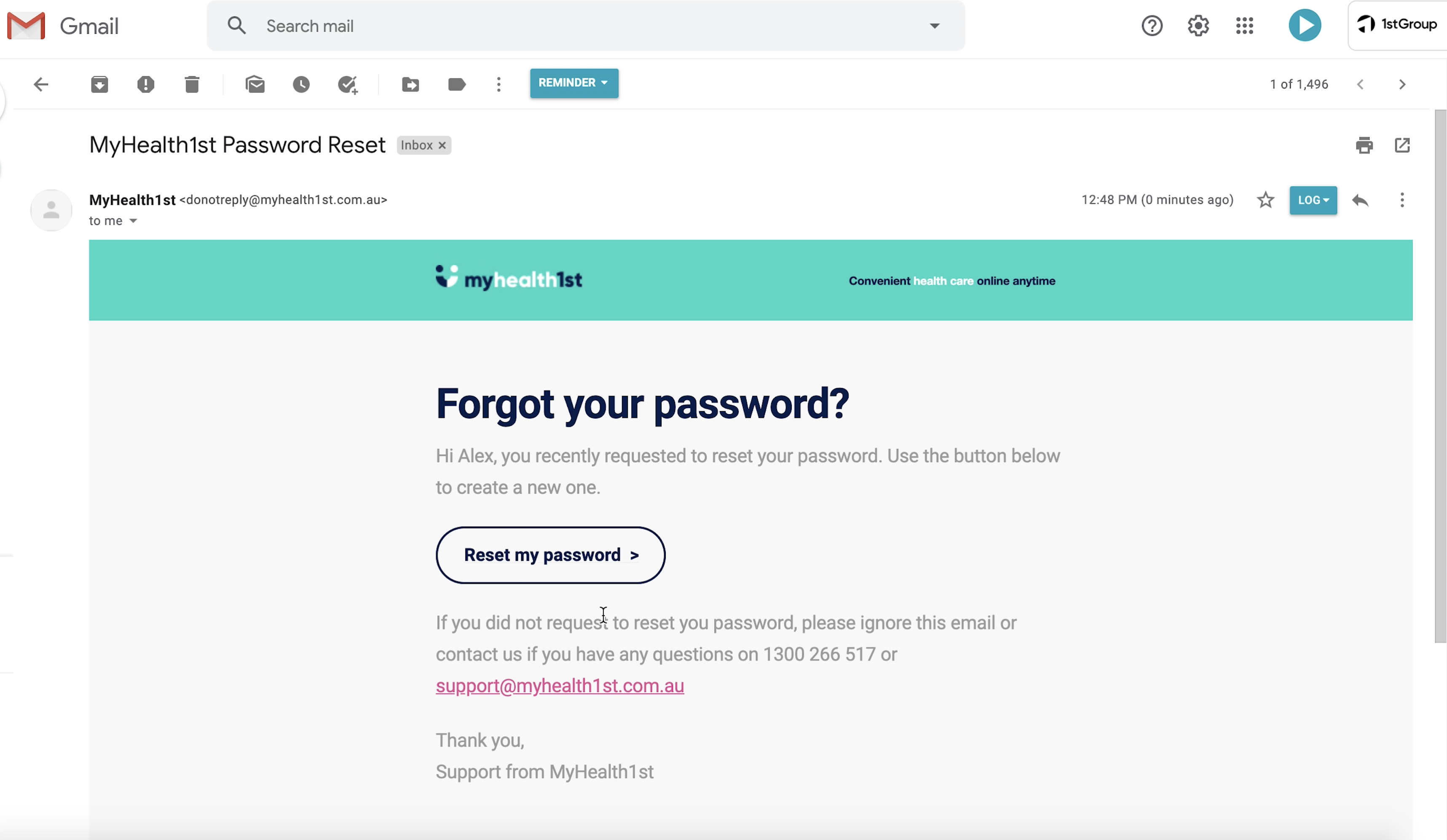
Once you receive the email, click the link and you will be taken to a page in which you can enter a new password. The password must be at least seven characters and contain at least one uppercase and lowercase letter as well as a number.
Once you have entered your new password, click the “Reset Password” button and your new password will be used to log you into MyHealth1st.
