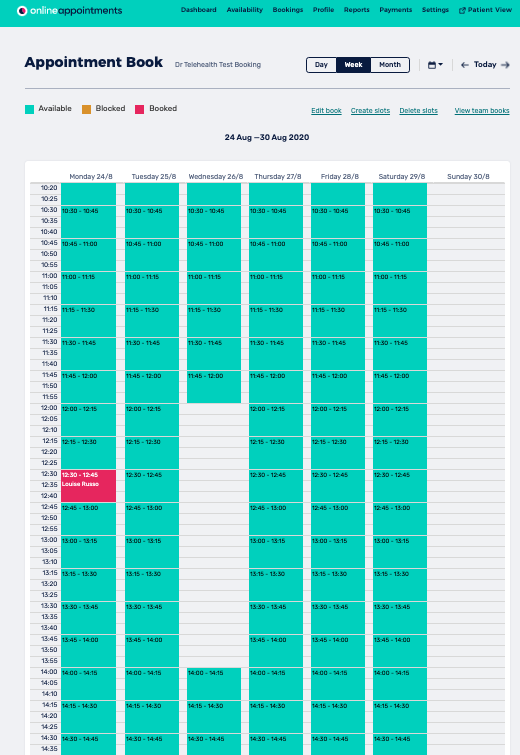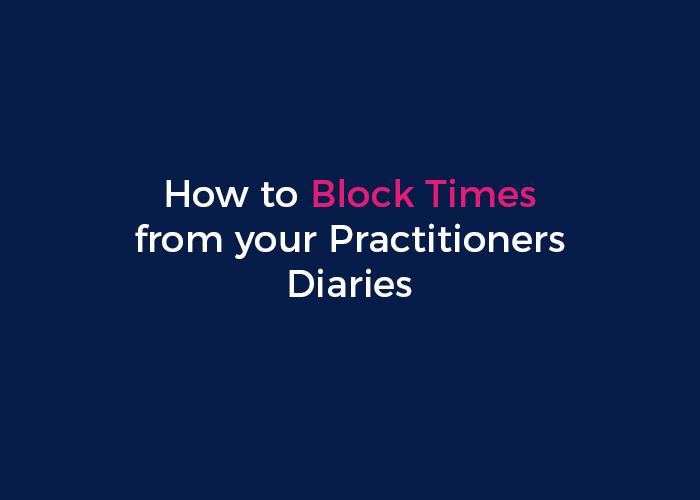
In addition to being able to set default unavailable times in the MyHealthDiary, practitioners can also block individual times in their diary, ensuring that no appointments can be booked in certain slots.
Removing Available Appointment Slots
You must first log in to your Practice Admin page. If you are having trouble finding your password, you can check this page on How to Login in MyHealth1st .
After you login to your account, click on Availability.
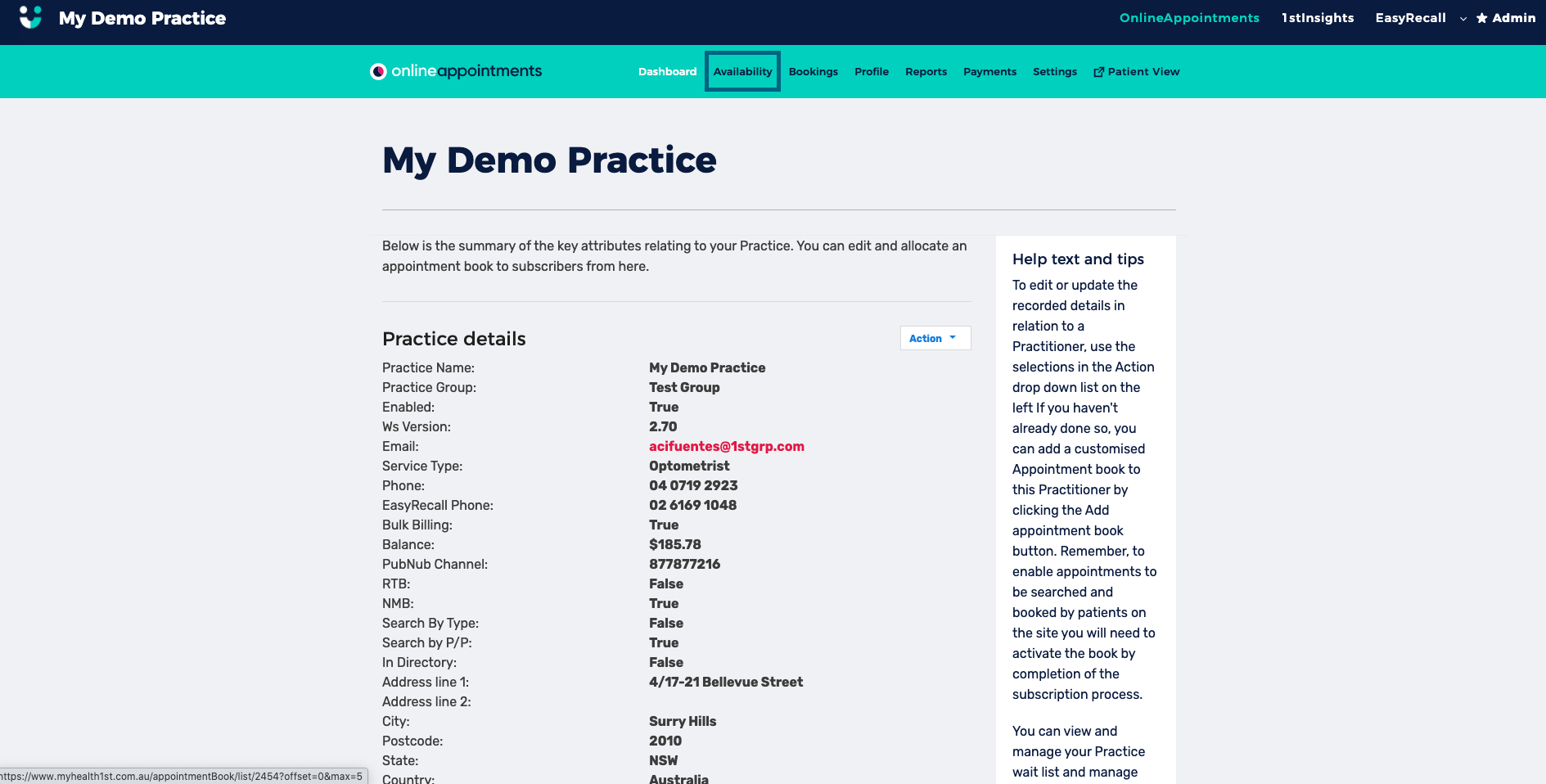
When the calendar opens you will see names of the different practitioners. The default view is set as Daily.
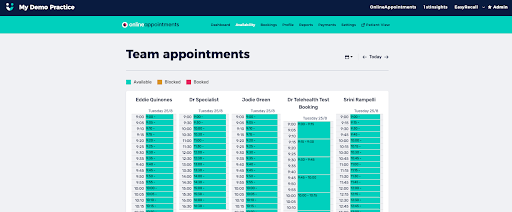
Once you click onto the practitioners name whose diary you wish to edit, the default view will be set to weekly. You can click on daily or monthly for alternate visibility options.
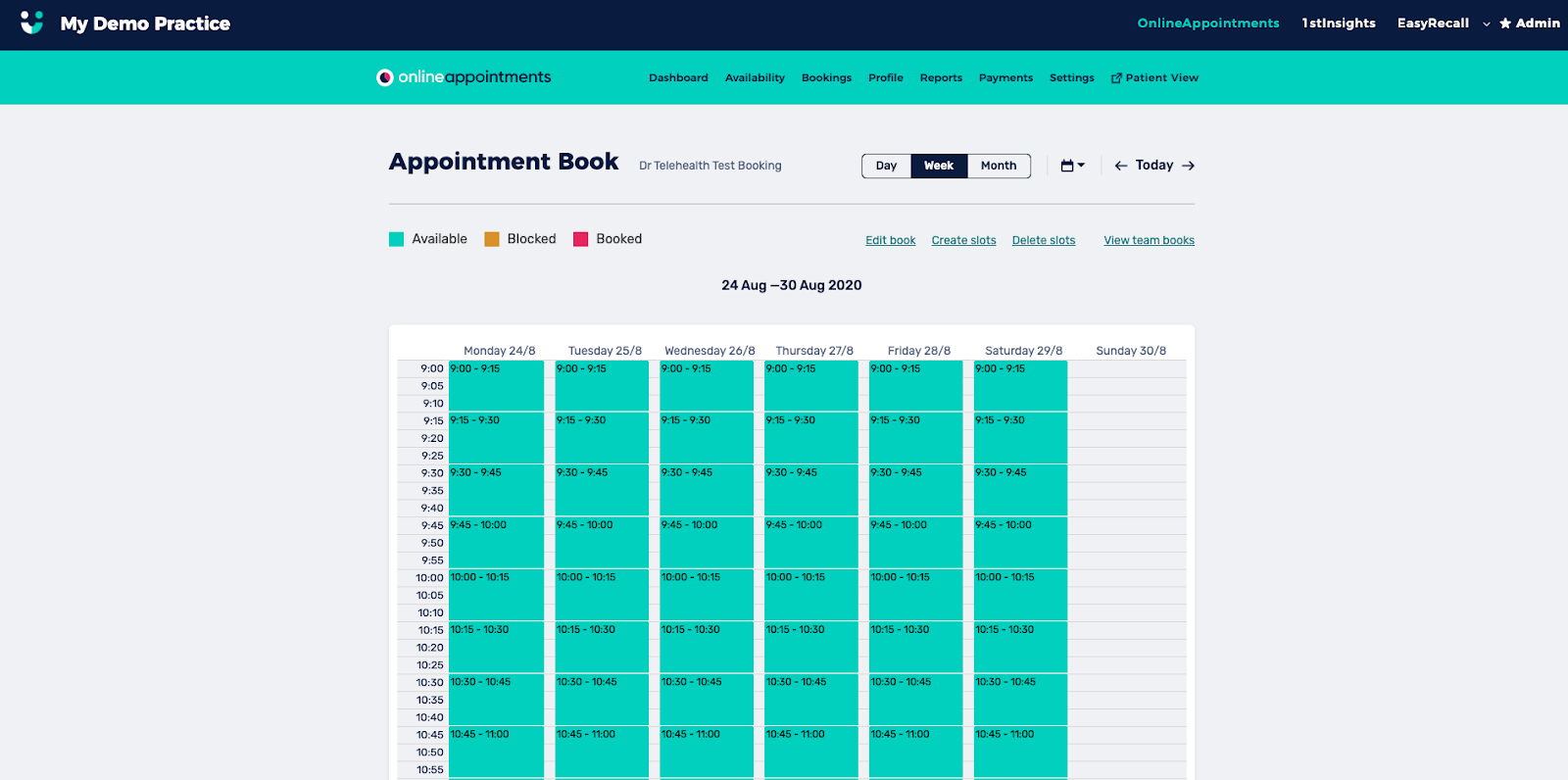
Removing an individual Appointment
Click on the appointment slot at the date and time you want to remove. In the pop up window Click on the delete button. The green availability slot will turn grey indicating it will no longer be shown as available.
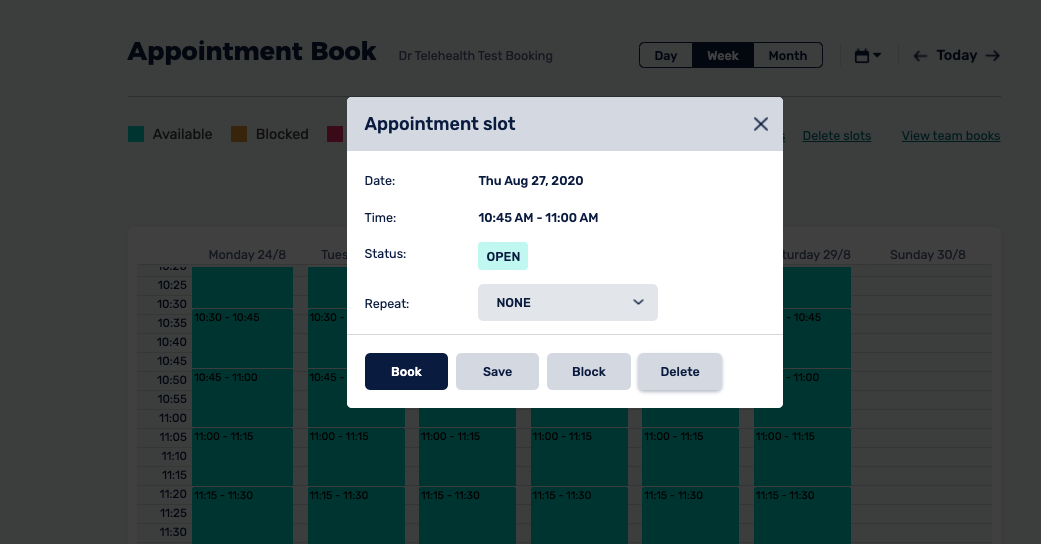
Removing appointments in Bulk
Click on “Delete slots” , in the menu located to the top right side of the page.
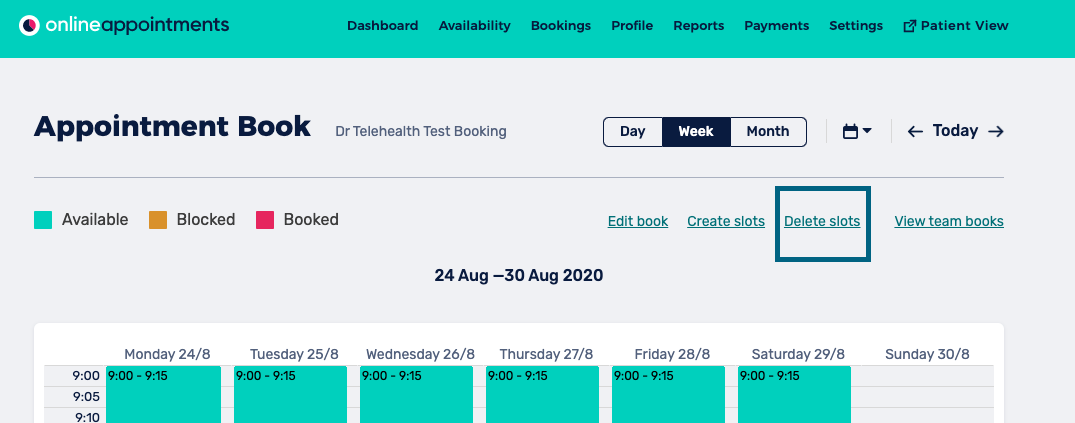
Once you click, a pop up window will appear and you can select the start and the end times for the period you want to make unavailable.
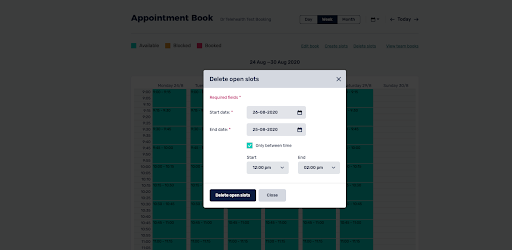
Once you enter the start and finish time, a confirmation of the number of slots deleted will be displayed.
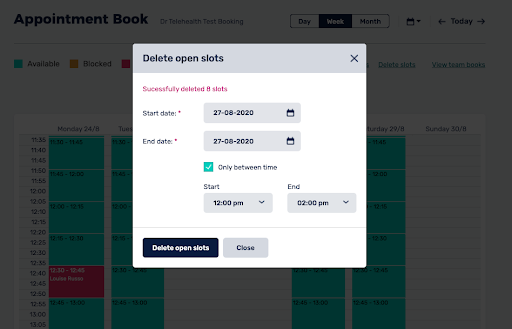
The green availability slots will turn indicating they will no longer show as available.